
In my previous post, Homeschool Curriculum Reveal, I gushed about homeschool digital curriculum. Now, what is digital curriculum? Digital Curriculum is basically a printable (i.e. PDF) version of the actual book. In this post, I will share with you why we chose them and a comprehensive guide on printing digital curriculum.
We are based in the UAE and shipping books from the US can be a bit expensive. We found that printing digital copies is more affordable than buying a physical book. Aside from the shipping cost, we love that workbooks and consumable activity packs can be re-used by younger siblings or printed in numerous copies (within a single family). For homeschoolers with 3-5 kids, the initial investment will pay off in the long term.
We started printing only the pages we needed for a week and put them in the binder. Oh boy, it was so much work! This momma’s got to find a better way. So we printed them all in one go! We no longer have to hunt down for missing pages of our science curriculum, only to find out our little toddler has chucked them in the bin after he made his dinosaur squiggles.
We only print workbooks or textbooks though and not the teacher manuals. Some homeschoolers prefer not to print them at all to save on ink and paper.
If you choose to print your digital curriculum, keep reading as I talk more about printers, paper type, and binding. I have also added a quick tutorial on how to make your printed curriculum covers sturdier.
Printer
There is a lot out there on the market to choose from. But here’s what to keep in mind – find out your printing needs before making an investment. We print a lot and frequently – in color. So we looked for something that is economical but at the same time does not skimp on print quality. We decided to get EPSON Inkjet All-in-one printer as recommended by my IT Consultant/husband (*wink *wink).
It is easy to setup, has a copier and scanner function and is wireless. This printer features an inktank which comes with 4 liquid ink colors – cyan, yellow, magenta and black (with 2 extras). If you run out of cyan, you only need to replace the cyan ink. No need to buy cartridges. Pretty neat huh? We have been using this for 3 years and is indeed economical. We have printed over 5,000 pages in color and have changed only one ink so far. Definitely worth the investment!
Paper
We use a normal 80gsm matte A4 paper for printing curriculum. Nothing really fancy. They are more affordable and does not have any distractive glare. Printing on both sides is always practical as it not only saves paper but also reduces the thickness of the printed material. Great with History and Science books, if you know what I mean. For those who are wondering what GSM means. It simply refers to the thickness of the paper. The higher the number the thicker the paper. We have used 120 gsm for full-page colored book reports, book covers, activity packs, flashcards and photos with no issues at all.
Binding
We DIY-bind our books using a comb-binder machine. I’m sure you’ve seen one of these. If you haven’t already, this machine is fantastic! It can punch 10-20 pages at the same time and has a function that binds your book all at once using a coil.
An alternative to comb-binder machine is to use a 2-hole punch. Just punch all the pages and put them neatly in a 2-ring binder.
Comb binding would usually require a separate plastic film as a front cover and a cardstock for the back cover. I realized though that they don’t really last that long. So I figured out a way to make a cover using my favorite homeschool equipment – the laminator!
Here’s what you’ll need:
- Front and back cover of your curriculum printed on a cardstock (preferably 120gsm thick).
- A4 size laminating pocket
- Laminator
- Scissors
 Here’s what you’ll need to do:
Here’s what you’ll need to do:
- Start by turning on your laminator and set it to the highest heat setting. This ensures that the cover will not fall apart once laminated.
- Once your machine indicator light turns green, take your front and back cover together. Wrong sides facing each other.
- Place them inside the laminating pocket carefully making sure that all sides are within the laminating pocket.
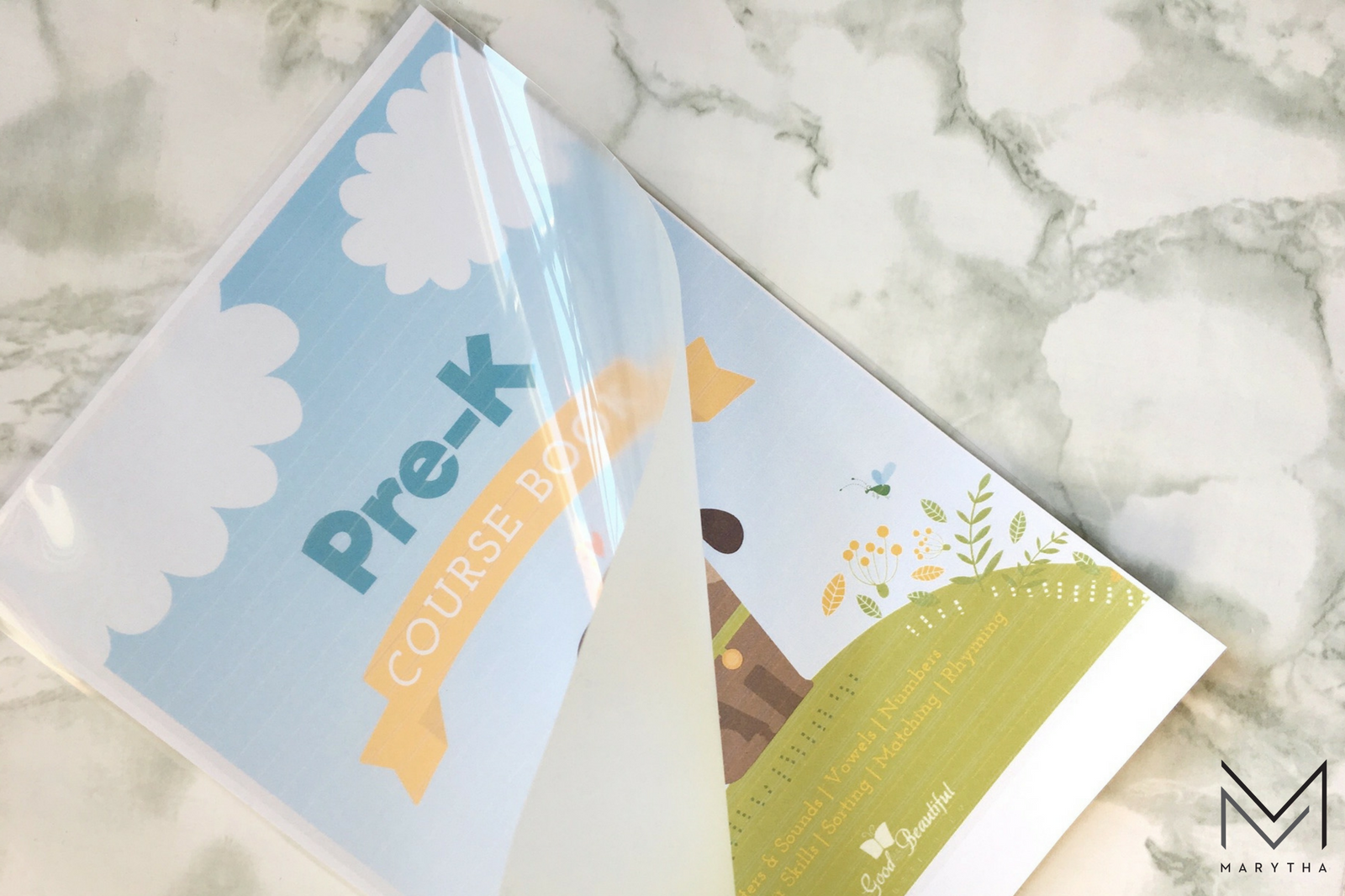
- Insert the laminating pocket (sealed edge first) in the laminator.
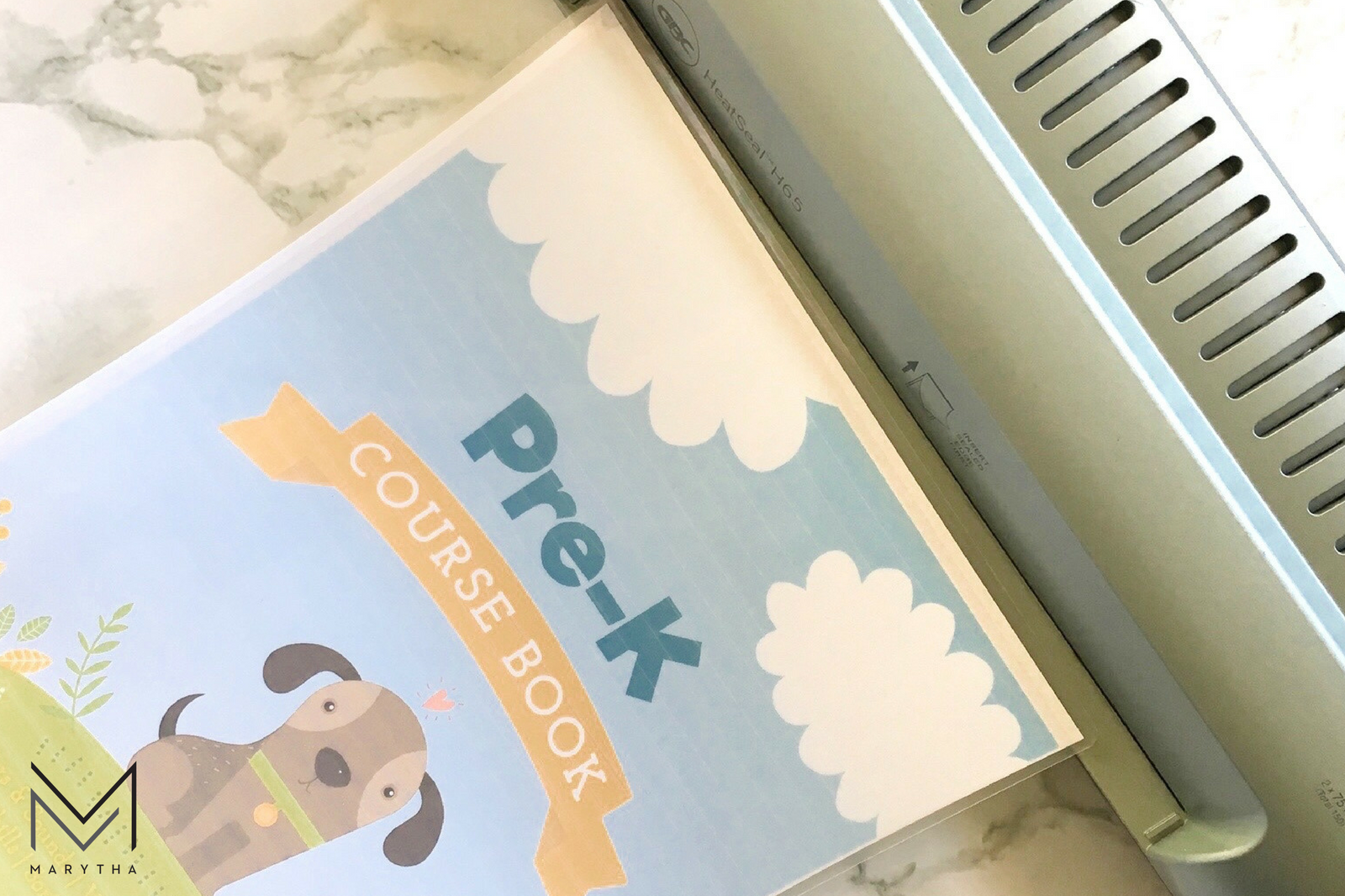
- Let the sheet cool down for a few minutes.
- Cut close to the edge of the paper. You should be able to open the lamination once all the sides are trimmed.
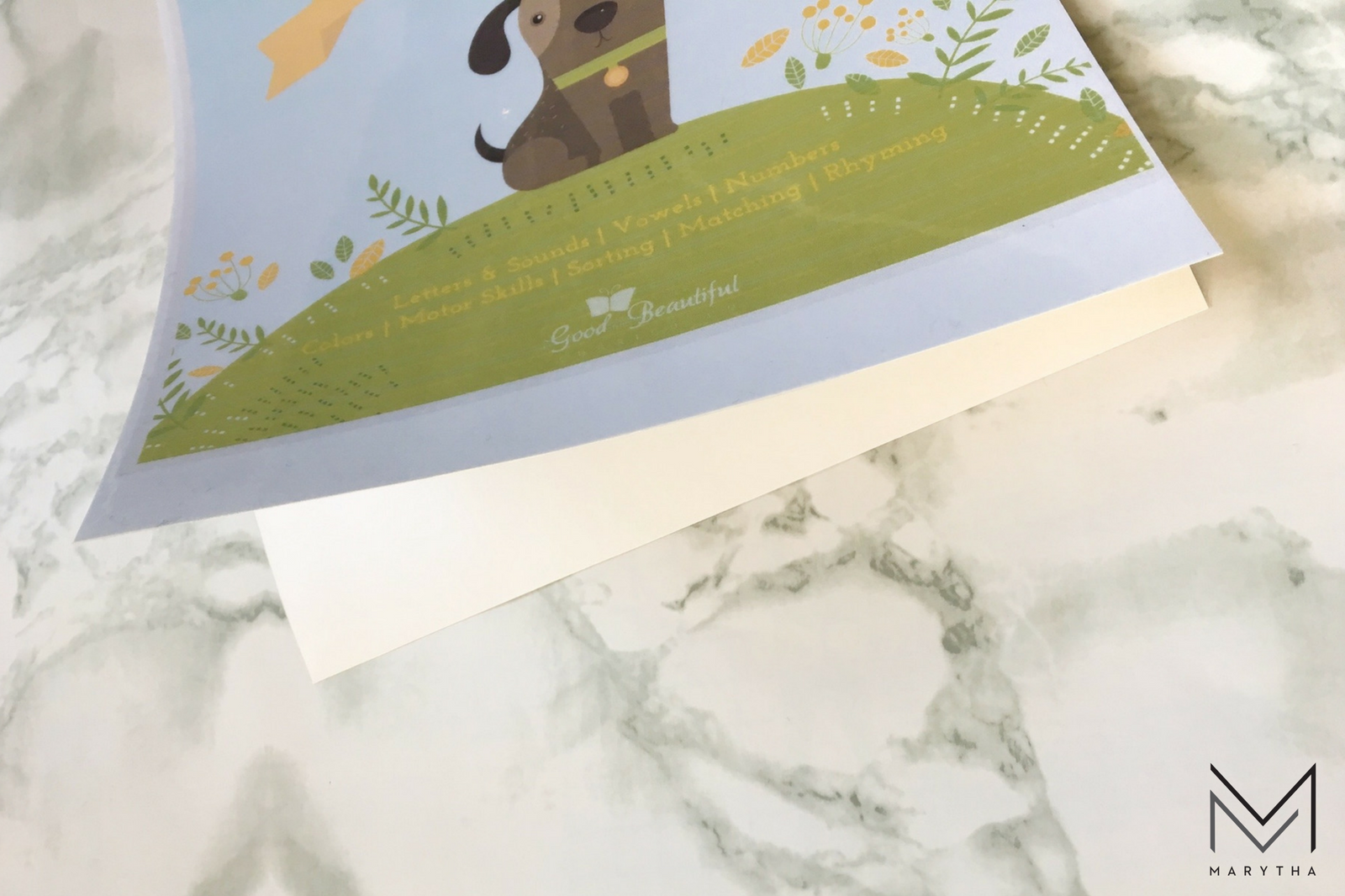
- The corners will be pointy so trim those off to a rounded edge before you bind them. And there you go! Enjoy your new and shiny printed curriculum!

Do you have any tips to share on printing, laminating and binding digital curriculum? I’d love to hear from you.
Till next post! Blessings!

This is actually helpful, thanks.
Pleasure! Thanks for stopping by.
Thank you for the terrific post